Quick Receive
- Open the purchase order that was created for the items you are going to receive
- Make sure the status is set to "sent, ack received, or confirmed"
- A new button will appear on the top right Receive Items

- By clicking this button a side panel will open. If all items on the Purchase Order are received check on the box to the left of the"Product". All items will now be selected.

- If any item is missing or damaged uncheck the box next to the item. Then click submit.
- Click submit and all items are now available to sell from inventory.
- You will also see the "Receive items" replaced with a "Print Labels" button.
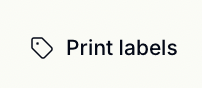
- If you click on this button you will be able to format your labels and print all labels for items that were received.
- Next to the "Print Labels" button you'll also now see a "+ Add Bill" button.
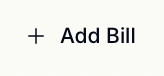
- Click on this button and select vendor bill.
- You will be redirected to the bill page. All items that were received will be added to the bill. You can change the product cost, when necessary.
- Upon clicking submit your bill will be in a draft status. You can update the statuses as you pay the bills. Note: changing these statuses do not trigger any actions within quickbooks.
